Whole document tree




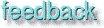
GUM v.1.0.0
30
Glass effect filters
Would you like to create a fish-eye lens or make your image look like it's behind a wall of glass? Then you'll find some interesting filters here.Apply lens
![Extracted pic [1]](Plugin_glass-image-1.jpeg) This plug-in places a lens (bulb) on top of your image. If you keep the original surroundings, it will look as if you had placed a crystal ball over your image. If you set the surroundings to background color, you will get the background color from the toolbox, transparent surroundings are naturally transparent (nice surrealist button for webpages). The Lens reflection index controls how "fish-eyed" or spherical the lens will be, higher values will be more fishy.
This plug-in places a lens (bulb) on top of your image. If you keep the original surroundings, it will look as if you had placed a crystal ball over your image. If you set the surroundings to background color, you will get the background color from the toolbox, transparent surroundings are naturally transparent (nice surrealist button for webpages). The Lens reflection index controls how "fish-eyed" or spherical the lens will be, higher values will be more fishy.
Conical Anamorphose & Central-Reflection
![Extracted pic [2]](Plugin_glass-image-2.jpeg) This plug-in as well as the Central Reflection filter can best be described by making a parallel to funny mirrors in an amusement park. If we assume that the image you're working on is a picture of you, it's like having a conical/tube mirror, which you are looking into from the bottom. What you see is a highly distorted image, and that's what happens with your image.
This plug-in as well as the Central Reflection filter can best be described by making a parallel to funny mirrors in an amusement park. If we assume that the image you're working on is a picture of you, it's like having a conical/tube mirror, which you are looking into from the bottom. What you see is a highly distorted image, and that's what happens with your image.
Naturally, since you are looking into the mirror-tube, you can't see yourself undistorted, but if you check Keep original surroundings you will be able to see yourself in the middle looking into the mirror.
Settings
You have a bunch of settings in this filter. The most important ones are: Radius and Base angle, which control the shape of the cone/tube (there is no base angle in Central Reflection since it is a tube).
Radius determines the size of the circular bottom of the cone/tube is in pixels.
Base angle refers to how steep the cone is.
The image is flipped vertically by default, to make the image easier to understand. If you uncheck Flip image vertically, you will see what you would see if you were really looking into such a mirror, but this is probably not what you want - it looks very weird. We recommend to use Antialias to prevent the image from getting jaggy. Take a look at the picture above to get a grip of how the filters works. The radius is the diameter of the circles in pixels. Using Initializing is recommended, because then you will get a much smoother image.
Glass Tile
![Extracted pic [3]](Plugin_glass-image-3.jpeg) With this filter you can make it look like your image object was behind a glass wall. You can set the height and width of the tiles to a value between 10 and 50 pixels. A perhaps more accurate explanation of what the filter does, is that it splits your image in X*X pixel tiles, where each tile repeats a small part of the previous tile. This behavior will make it look like the object was behind a glass wall or a shower curtain.
With this filter you can make it look like your image object was behind a glass wall. You can set the height and width of the tiles to a value between 10 and 50 pixels. A perhaps more accurate explanation of what the filter does, is that it splits your image in X*X pixel tiles, where each tile repeats a small part of the previous tile. This behavior will make it look like the object was behind a glass wall or a shower curtain.
Refract
This filter distorts the image with an imaginary lens. The lens shape is created by a second image (the map image). The side of the lens that faces the image is flat, and the side facing you is curved. The lens shape is determined by the map image. The map image should be a grayscale image. It will work with an RGB image but that will complicate things, so use a real grayscale image. There are a few parameters that you have to set to make your lens reflect the way you want.
Parameters
Depth (thickness): This slide controls the thickness of the lens. You can think of it as the thickness of a glass cylinder that we put the curved lens over. The actual lens is in other words built up of a flat, solid cylinder that is X in thickness, and on top of that is a user defined curved lens.
Distance: The distance between the bottom part of the lens and the image (you're holding the lens in the air and this is the distance from the image).
Index A and B: B refers to the medium the lens is made of (e.g. glass), and A is for the medium you are looking through (e.g. air). So in order to make a lens of ice, set B to 1.309 and if you are looking though air, set A to 1.0003. If you don't want to set it in numbers you can also pick it from the menu.
Offset is where you place the lens. I think it a lot simpler to make the map image the same size as the distort image, and make sure you place the map in the right place from the beginning.
The Lens Map: You choose what map you should use as lens in the dropdown dialog. The map should be a grayscale image. White represents maximal lens thickness, and black represents minimum or no thickness at all. In order to make it look like you're looking through a magnifying glass: Create a black map image, and apply a radial b/w gradient to it. Below you will see the map and the outcome after applying the filter.![Extracted pic [4]](Plugin_glass-image-4.jpeg)
Here are some values you can use to set a refraction index.
|
Air |
1.0003 |
Ice |
1.309 |
Fluorite |
1.434 |
Rock Salt |
1.544 |
|---|---|---|---|---|---|---|---|
|
Flintglass |
1.752 |
Zircon |
1.923 |
Diamond |
2.417 |
Crownglass |
1.52 |
|
Water |
1.333 |
Ethyl alcohol |
1.36 |
Turpentine |
1.472 |
Glycerine |
1.473 |
Generated by fmtoweb (v. 2.9c) written by Peter G. Martin <peterm@zeta.org.au> Last modified: 19 May 1998
