Whole document tree
 |
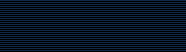 |
 |
|
The ImageMagick source is available via anonymous CVS. This is a convenient way for developers from around the country or world to download the ImageMagick source, fix bugs, or add new features. The source tree for ImageMagick is stored on cvs.imagemagick.org. To access the tree you need to first set up your CVSROOT environment variable so that cvs knows where to go to grab the source from. The proper value for CVSROOT is:
:pserver:anonymous@cvs.imagemagick.org:/ImageMagick
For example, in tcsh do:
setenv CVSROOT :pserver:anonymous@cvs.imagemagick.org:/ImageMagick
In a bourne shell descendant (e.g. bash) the following syntax has to be used
export CVSROOT=':pserver:anonymous@cvs.imagemagick.org:/ImageMagick'
Or whatever the approriate syntax for your shell of choice is. Alternatively, you can specify the cvs root directly on the command line:
cvs -d :pserver:anonymous@cvs.imagemagick.org:/ImageMagick
Next, the first time the source tree is checked out, a cvs login is needed.
cvs login
This will ask you for a password. The password is anonymous. Enter it and press a carriage return. To get the tree and place it in a sub-directory of your current working directory, issue the command:
cvs co -P ImageMagick
Or to save bandwidth get the compressed version, type:
cvs -z3 co -P ImageMagick
To update the sources within a checked out directory execute
cvs update -P -d
and only the files which have changed will be updated. The available modules relating to ImageMagick are:
To check out the ImageMagick source for NT, try this commmand line:
cvs -z3 co -P ImageMagick-NT
If you require a specific release of ImageMagick, you may check it out like
cvs -z3 co -r ImageMagick-6_0_3 -P ImageMagick
where the "ImageMagick-6_0_3" is the release branch tag. You can use
cvs status -v README.txt
from within an existing checked out directory to see what branch tags are available. You can use
cvs -z3 update -r ImageMagick-6_0_3
from within an existing checked out directory to move it up (or down) to that release branch. Once a release has been tagged, checking out from a release branch is the only reliable way to obtain release files from CVS since the default is to always check out the current development sources, which may not be stable or released.
Here is a summary of CVS commands. See the CVS Home Page for detailed information and documentation about CVS.
The anoncvs tree is only updated once a day or so, so updating more than once a day serves no purpose. Also, using compression levels over -z3,may actually slow the CVS transfer since they require the CVS server to work much harder, yet doesn't compress the data much more.
The best place to look for the latest version of CVS is at the CVS Home Page . There is also a lot of infomation and documentation about CVS available. |
