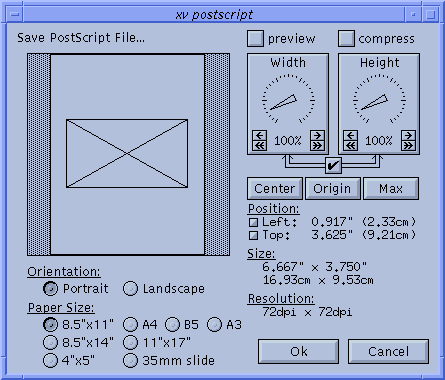Whole document tree
The PostScript Window
The xv postscript window lets you describe how your image should look when printed. You can set the paper size and the image size, position the image on the paper, and print in 'portrait' or 'landscape' mode.
The majority of the xv postscript window is taken up by a window that shows a white rectangle (the page) with a black rectangle (the image) positioned on it. You can position the image rectangle anywhere on the page. The only constraint is that the center of the image (where the two diagonal lines meet) must remain on the page. Only the portion of the image that is on the page will actually be printed.
The image can be (roughly) positioned on the page by clicking in the image rectangle and dragging it around. As you move the image, the "Top" and "Left" position displays will show the size of the top and left margins (the distance between the top-left corner of the page and the top-left corner of the image).
You'll note that you have limited placement resolution with the mouse. If you want to fine-position the image, you can use the arrow keys to move the image around. The arrow keys will move the image in .001" increments. You can hold them down, and they will auto-repeat. You can also hold a <Shift> key down while using the arrow keys. This will move the image in .010" increments.
You can change the size of the printed image by adjusting the Width or Height dials. Normally, the dials are locked together, to keep the aspect ratio of the image constant. You can unlock the dials by turning the off the checkbox located below the dials. As you change the dials, the size of the image (when printed) is displayed below, in inches and in millimeters. The current resolution of the image is also displayed below. The "Resolution" numbers tell you how many image pixels will be printed per inch.
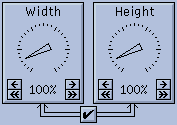 |
One note on the 'Resolution' setting: I get a fair number of complaints about the default of '100% = 72 dpi'. Many folks wonder why they can't set the resolution to 300 dpi, given that most PostScript printers are 300 dpi. The answer, of course, is that they can. While you are constrained to integral percentage scaling factors, all the good resolutions (72, 75, 100, 150, 300, and 600 dpi) are attainable with appropriate settings of the scaling factors (100, 96, 72, 48, 24, and 12%, respectively). |
Now, one other thing to note is that, unless you are printing a black-and-white (not greyscale) image, you almost certainly do not want to print at 300 dpi (or whatever your printer's resolution is). At this time, all but the most enormous and expensive PostScript printers (> $20K) are fundamentally bitonal. That is, they can either put a dot at a certain position on a page, or not put a dot there. They have no ability (or nearly none) to adjust the size or darkness of the dot. As such, they cannot put an arbitrary 8-bit shade of gray (or 24-bit RGB color) at each 300 (or 600) dpi pixel position. They approximate grays (and colors) by dithering over a larger area. For example, if you print at 75 dpi onto a 300 dpi printer, each arbitrarily colored pixel in your source image will be represented by a 4x4 grid of bitonal dots on the page. This is why you should print non-bitonal images at low resolutions, such as 72 dpi. If you try to print them at higher resolutions, you will lose shades of gray (or different colors).
Located below the 'page' rectangle are a set of radio buttons that let you specify the current paper size (8.5"x11", 8.5"x14", 11"x17", A3, A4, B5, 4"x5", and 35mm), and orientation (Portrait and Landscape).

- This button will center the image on the page.

- This button will align the bottom-left of the image with the bottom-left of the page. (Which is the origin in the standard PostScript coordinate system.) This may be useful if you are generating Encapsulated PostScript files for use in some desktop-publishing package.

- This button will make the image as large as possible (maintaining half-inch margins on all sides) without changing the aspect ratio.
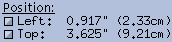
- There are a pair of small buttons located next to the
"Left" and "Top" displays. Clicking
the "Left" one will cycle between displaying
the "Left" margin, the "Right"
margin, and the "Center X" position (the
distance from the left edge of the paper to the center of
the image).
Clicking the "Top" display's button will cycle between displaying the size of the "Top" margin, the size of the "Bottom" margin, and the "Center Y" position (the distance from the top edge of the paper to the center of the image).

- This checkbox lets you specify whether or not to include a b/w preview of the image in the PostScript file. Certain desktop publishing programs may make use of such a preview.

- Specifies whether or not to generate compressed 8-bit per pixel PostScript. This is particularly handy if you're generating color PostScript, and you are currently in 8-bit Mode, as color PostScript files are normally three times larger than their greyscale counterparts. Compression can shrink these color PostScript files by a factor of 4:1. It has a lesser effect on greyscale images. It should be noted, however, that compressed PostScript files may take 2-3 times longer to print than uncompressed PostScript files. However, if you are connected to your laser printer via a slow 9600 baud serial line, the decreased transmission time due to compression may make up for the increased execution time. Also note that the 'compress' checkbox is not available when you are in 24-bit Mode
Click the Ok button when you're done. If everything is successful, the xv postscript and the xv save window will both close. If xv was unable to write the PostScript file, the xv postscript window will close, but the xv save window will remain open, to give you a chance to enter a different filename.
![]()