Whole document tree




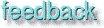
GUM v.1.0.0
27
Edge detect filters
Living on the edge? Gimp provides you with a few edge-detect filters to help you find your edge.Introduction
Edge detection filters search out the borders between areas of different color, thereby tracing the contours of objects in the image. The background is always black, and the contour is either white, or has the same color as in the original image. It's actually a lot like scrafitto, or artistic scratching techniques where you cover an image with thick black oil/crayon/tempera paint and then scratch the contours with a knife or needle so that the original colors appear in the scratch marks. Edge detect is often used to make selection easier, but it can just as well be used for artistic purposes or to achieve certain effects etc. You can of course always invert an edge detected image, and get something that looks like a hand drawn sketch. There are three kinds of edge detect filters:
Edge
![Extracted pic [1]](Plugin_edge-image-1.jpeg) Normal edge detect, meaning a dark image with (mostly) white contours. You can set the amount of Edge-detect: A high value results in a black, high contrast image with thin, sharp edges. A low value will produce thick, coarse edges with relatively low contrast and lots of color in the dark areas. Wrap, Smear and Black doesn't do much good, so you might as well leave those as they are.
Normal edge detect, meaning a dark image with (mostly) white contours. You can set the amount of Edge-detect: A high value results in a black, high contrast image with thin, sharp edges. A low value will produce thick, coarse edges with relatively low contrast and lots of color in the dark areas. Wrap, Smear and Black doesn't do much good, so you might as well leave those as they are.
Laplace
![Extracted pic [2]](Plugin_edge-image-2.jpeg) Creates a black image with extremely thin (colored) edge lines (1 pixel).
Creates a black image with extremely thin (colored) edge lines (1 pixel).
Note, applied on a layer, Laplace and Sobel edge-detect results in a transparent image with thin black edge lines.
This is of course very useful when you want to put emphasis on the contours of an image, or make a photograph look like an ink drawing. To achieve this effect you duplicate the image and use Laplace/Sobel on the top layer. For the best result, apply some blur to the image before running this filter (Gaussian with a radius of 0.5 to 5.0)
Sobel
![Extracted pic [3]](Plugin_edge-image-3.jpeg) The same effect as Laplace but the edges are a bit broader and also a bit more blurred. If you only apply it in one direction (you can apply it both vertically and horizontally) and check keep sign of result you will get something that looks a lot like an emboss effect. If you only apply it horizontally you will get more contrast and color in your image. If you only apply it vertically, it will get a bit darker and there will be less contrast in the image.
The same effect as Laplace but the edges are a bit broader and also a bit more blurred. If you only apply it in one direction (you can apply it both vertically and horizontally) and check keep sign of result you will get something that looks a lot like an emboss effect. If you only apply it horizontally you will get more contrast and color in your image. If you only apply it vertically, it will get a bit darker and there will be less contrast in the image.
Generated by fmtoweb (v. 2.9c) written by Peter G. Martin <peterm@zeta.org.au> Last modified: 19 May 1998
