Whole document tree




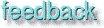
GUM v.1.0.0
28
Enhance filters
Do you want to sell your old car? Here is the tool to enhance the advertisement image.Deinterlace
This filter will help you adjust images captured by video cards. Sometimes the even or odd field doesn't get captured correctly, then you can use this filter to fix it..
Despeckle
![Extracted pic [1]](Plugin_enhance-image-1.jpeg) This is the filter to use if your image is noisy, if you scanned an image and there was some dust or fibers in the scanner, if you got a moire pattern when you scanned a printed image from a magazine, or if your image has physical damage, like scratches.
This is the filter to use if your image is noisy, if you scanned an image and there was some dust or fibers in the scanner, if you got a moire pattern when you scanned a printed image from a magazine, or if your image has physical damage, like scratches.
If your image is just noisy, or suffers from moire effects, use Despeckle over the whole image.
If dust or scratches is your problem, select the damage with the free selection tool, and use Despeckle on that selection. ![Extracted pic [2]](Plugin_enhance-image-2.jpeg)
You have the following choices; Only Radius, Radius and Recursive, Adaptive or Adaptive and Recursive.
Radius refers to the window size from 1 (3x3 pixels) to 20 (41x41). The image will be chopped up in several windows, with a specified size of for example 3x3 pixels. In each of these windows the filter will try to smooth the color range, and thereby remove unwanted defects like scratches or noisy pixels.
How to use it
If you use Only Radius, a general algoritm is used to smooth the color range. If you set the radius high, the blur level will also be high. If you use Radius and Recursive you can use a smaller radius to get the same effect as with a large radius and no recursive. Be careful though, Recursive can easily result in unwanted blurring. If you use the Adaptive filter, the algoritm will try to calculate the best window-size by itself, and use a general algoritm to smooth the color range in each window. If you use Adaptive and Recursive, a recursive algoritm will be used in the windows, calculated by the adaptive algoritm.
- If you want to remove a scratch or other defect by selecting the damaged area and then despeckle it, you can successfully use Recursive and Radius to get rid of the scratch.
- If you want to remove some noise, then Adaptive or maybe a combination of Adaptive and Recursive is the way to go. If you used Recursive and/or Radius on the whole image, it will often get too blurred (this is of course no problem when you're only using it on a tiny selection).
- You can also set the amount of black- or whiteness. If the damage you want to repair should be dark, then turn up blackness. If it should be white, turn up whiteness.
Destripe
![Extracted pic [3]](Plugin_enhance-image-3.jpeg) This filter corrects badly scanned images with stripes on them. As the stripe pattern will be different for each image, you'll just have to experiment to find the setting which will get rid of the stripes in your original.
This filter corrects badly scanned images with stripes on them. As the stripe pattern will be different for each image, you'll just have to experiment to find the setting which will get rid of the stripes in your original.
NL Filter
![Extracted pic [4]](Plugin_enhance-image-4.jpeg) NL which stands for non-linear, is an efficient image enhancing filter. This filter uses a 7 hexagon pixel block that you can adjust with the radius slider (instead of using say, a fixed 3x3 pixel block for its filter algoritms).
NL which stands for non-linear, is an efficient image enhancing filter. This filter uses a 7 hexagon pixel block that you can adjust with the radius slider (instead of using say, a fixed 3x3 pixel block for its filter algoritms).
There are three filters in this plug-in: Alpha trimmed mean, Optimal estimation smoothing and Edge enhancement.
Alpha trimmed mean is the filter to use when removing "pop" and single noise spots in the image (set alpha to 0.5). Radius is the strength of the filter, and Alpha determines whether the filter will just smooth out, or reduce noise. Recommended values are between 0.0 and 0.5. If you use values over 0.5 funny things will happen (can be quite artistic).
Optimal estimation smoothing This filter is a bit different from the first, and is very good for reducing dithering noise. Low Alpha values makes the smoothing subtle and high values (1.0) smooths all parts of the image. Radius should be from 0.8 to 1.0 for this filter to work correctly.
Edge enhancement is the opposite of the smoothing filter. It sharpens edges instead of blurring them. Radius stands for the effectiveness of the filter. Useful values range somewhere between 0.5 and 0.9.
Sharpen
![Extracted pic [5]](Plugin_enhance-image-5.jpeg) This filter sharpens up your image. You can set the amount of sharpness, and you can get a preview. This is a truly amazing tool, and even if it's simple, it is one of the more useful tools in Gimp when it comes to enhancing photographs. Naturally, you'll always run the risk of accentuating noise or blemishes, so if your image is damaged or noisy, try NL edge enhancement or the excellent Unsharp Mask Script Fu instead
This filter sharpens up your image. You can set the amount of sharpness, and you can get a preview. This is a truly amazing tool, and even if it's simple, it is one of the more useful tools in Gimp when it comes to enhancing photographs. Naturally, you'll always run the risk of accentuating noise or blemishes, so if your image is damaged or noisy, try NL edge enhancement or the excellent Unsharp Mask Script Fu instead![Extracted pic [6]](Plugin_enhance-image-6.jpeg) .
.
Generated by fmtoweb (v. 2.9c) written by Peter G. Martin <peterm@zeta.org.au> Last modified: 19 May 1998
