Whole document tree




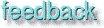
GUM v.1.0.0
19
An introduction to filters
A short description of how filters generally work in GimpPlug-ins
When an ordinary Photoshop user thinks of plug-ins, things like Eye Candy and Kai's power tools comes to his or her mind. Gimp plug-ins does the same; they permit the user to add extra features to Gimp. With features, we mean filters, printer drivers, mail interfaces, save/write modules etc. This is also true for Photoshop and similar Windows programs. As far as we know, the Gimp is highly modularized, so nearly every function beside basic Gimp stuff has to be done by plug-ins.
Many Gimp users/developers have made Gimp plug-ins, which are available to the Gimp community. We encourage you to do the same. If you have made your own plug-in, submit it to the Gimp community under GPL licence! It will make Gimp even greater.
In this chapters, we will discuss the filters menu, and we will call these filters plug-ins, because that's what's most people think of when the hear the word plug-in. The Script-Fu image menu is similar to the filters menu because these Script-Fu:s can be applied as ordinary filters to your image. You'll find that you can make your own filters quite easily, without expert knowledge of C programming and GTK libraries.
Since plug-ins and Scripts develop rapidly in the Gimp community we at Frozenriver can't keep this chapter as updated as we would like to do, so we encourage developers to send us a mail about their new or changed plug-in so we have a easier job updating this chapter. In chapter 41 you'll find some tips on how to compile plug-ins. When we use the term image we mean (most of the time) both image and drawable. It can also be wise to visit the filter developers home pages to get uptodate information about the filter.
In this chapter and following filter chapters we'll often use the same pictures when we want to show the result of the filter. Two colored images and one grayscale![Extracted pic [1]](Plugin_intro-image-1.jpeg) . The screen dump of the plug-in dialogs and their value isn't necessarily the same as we used to generate the outcome. The reason for this is that we sometimes like to exaggerate a bit so you can really see what the filter does.
. The screen dump of the plug-in dialogs and their value isn't necessarily the same as we used to generate the outcome. The reason for this is that we sometimes like to exaggerate a bit so you can really see what the filter does.
The main categories
In the filter menu you'll find the following sub-menus, which also groups the plug-ins by function.
- Animation: Here you'll find an animation player, which lets you play your Gimp animation. You will also find an animation filter that can optimize your animation, so that it will use much less disk space.
- Artistic: Here you'll find filters that create instant artistic effects. You easily create cubist paintings, mosaic patterns etc. You mainly use this kind of filter for adding special effects to an image, but you can also create nice patterns and many other things. Just to use your mind and imagination, and there will be no end to what you can achieve.
- Blur: Includes many different types of blur filters. Blur is useful when you want to soften a part of picture. Real shadows are seldom hard and solid, so to create realistic shadows you'll want to soften them up with an appropriate blur filter. A portrait may look too honest and show all the skin imperfections and wrinkles of the model - then blur comes in handy. (This trick is used all the time in modeling magazines, that's why they always look so perfect. (But if your model is ugly, blur won't help).
- Color: Here you'll find a whole bunch of tools that can manipulate color and HSV values, just as if you were standing in a darkroom.
- Combine: Here you'll find many different ways of combining several images to create a new image.
- Crypt: These filters let you sign, encrypt/decrypt your image or send hidden files.
- Distorts: Experimenting with distort filters is like entering a gallery in the hall of funny mirrors. Some of these filters are great for adding special effects to an image, like making ripples in a water surface for example, and if you want to create textures, you'll find many useful filters here.
- Edge detect: These filters help you find the edges or color boundaries in an image. It can be quite useful when you work with layered images, and you want to strengthen (or smooth) the contours of an object. You can also use it for making easy selections with the magic wand, or easy fills with the bucket fill tool.
- Generic: Here you'll find mathematical filters that use a matrix for image manipulation. You can perform all kinds of manipulation with these filters, but you may need some math up your sleeve.
- Glass effects: These filters create different kinds of lens- or curved mirror effects.
- Light effects: Light effects lets you add a little glamour to your design, like extra shine or lustre, glitter or star reflections.
- Map: If you want to bump map, displace or alter you image in a relation to a map, this is where to look.
- Misc.: Here are all filters that don't fit anywhere else; currently stereogram filters and video screen simulation.
- Noise: If you want to add some noise to your image, this submenu offers three different noise filters.
- Render: These filters will render all kinds of shapes or objects, and are extremely useful for creating textures or patterns.
Notice the handy short cuts; Shift+Alt+F to bring up the last plug-in you used (if you haven't reassigned the short cut), and Alt+F to apply the last filter once more.
Generated by fmtoweb (v. 2.9c) written by Peter G. Martin <peterm@zeta.org.au> Last modified: 19 May 1998
