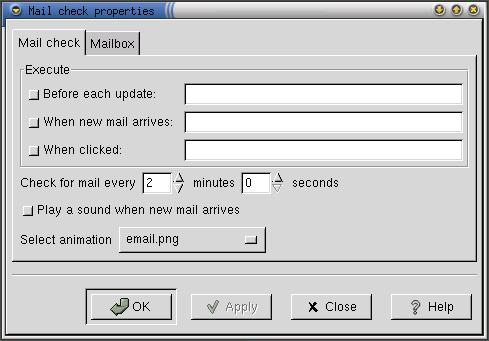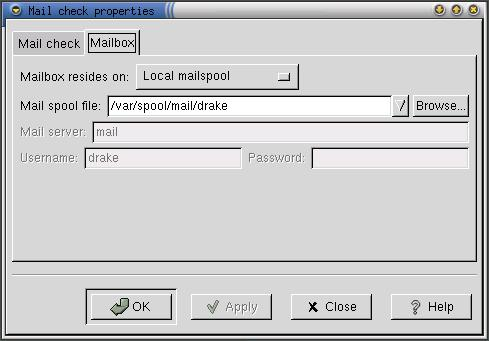Whole document tree
- Table of Contents
- The Mail Check Applet
The Mail Check Applet
The mailcheck applet is an applet which sits in your panel and tells you when you have new email. To add this applet to the panel, right-click on the panel and choose + + + + +Add applet+ + + + + + ->Network+ + + + + + ->Mailcheck+ + + + +
Usage
You don't need to do anything in particular to run this applet. Providing it is looking in the right place for your email, it will run itself quite happily. The following options, however, are available:
-
Clicking mouse button 1 does nothing unless you have told it to start a program when you do this. You do this with the properties box described below.
-
Holding down mouse button 2 allows you to drag the applet around the panel (and between panels). option.
-
Clicking mouse button 3 brings up the typical applet menu which includes an About box and a properties
Preferences
The mailcheck properties dialogue box is divided into two sections, one for what the mail check applet does, and one for where it checks for email.
- Mail check options
-
The mail check options have six sections:
- Execute...before each update
-
Sometimes you may want to run something such as fetchmail before the applet checks for new mail. To do this, check the checkbox and fill in the program name in the space here.
- Execute...when new mail arrives
-
Sometimes you may want other programs to run when new mail arrives. It is common to tell the machine to play a noise at you, for example. Checking this checkbox and filling in the command (such as mpg123 sillynoise.mpg or esdplay sillynoise.wav) will let this happen.
- Execute...when clicked
-
By putting a program name (generally a mail-reader such as balsa or spruce here and clicking on the checkbox, you can set things up so that when you click button 1 on the applet, that program will be automatically run.
- Check for mail every...
-
You can adjust the range for checking whether mail has arrived between 1440 minutes (once a day) to never. Setting it to never is silly and will confuse it. The default value is every two minutes.
- Play a sound when new mail arrives
-
The sound played if you check this checkbox is an alarm bell. It is contained in $prefix/sound/events/mailcheck.soundlist; if you want to change it to a different sound, alter that and put the sound in $prefix/sounds/.
- Select animation
-
By clicking on the box with the animation name, you can get a list of different pictures which have different animations when new email arrives.
- Mailbox options
-
The mailbox options have four sections, some of which will be greyed-out.
By clicking on the box with the mailbox location, you can tell the mailcheck applet where to look for your incoming email.
-
When local mailspool or local maildir are selected as the location for the mailbox, then you can fill in the details on which file or directory the applet should check for new email. You can only put one filename here. The section about mail servers will be greyed out.
-
When remote POP3 or remote IMAP are selected as the location for the mailbox, then you can fill in the details on the mail server, username and password. If the you don't supply the password, the applet will ask for it when it first tries to check for mail. The section about local filenames will be greyed out.
-
Known bugs and limitations
-
Setting something to be executed before each update can hang the applet and the panel.
-
Sometimes the animation stops happening after prolonged use.
-
If you use a mail filter such as procmail, which sorts email into different folders, the applet won't check them all for new email. It will only look at one file.
Authors
Mail Check was written by Miguel de Icaza (<miguel@gnu.org>), Jacob Berkman (<jberkman@andrew.cmu.edu>), Jaka Mocnik (<jaka.mocnik@kiss.uni-lj.si>) and Lennart Poettering (<poettering@gmx.net>). Please send all comments, suggestions, and bug reports to the GNOME bug tracking database. (Instructions for submitting bug reports can be found on-line. If you are using GNOME 1.1 or later, you can also use Bug Report Tool (bug-buddy), available in the Utilities submenu of Main Menu, for submitting bug reports.
This manual was written by Telsa Gwynne (<telsa@linuxchix.org>) and Eric Baudais (<baudais@okstate.edu>). Please send all comments and suggestions regarding this manual to the GNOME Documentation Project by sending an email to <docs@gnome.org>. You can also submit comments online by using the GNOME Documentation Status Table.
License
This program is free software; you can redistribute it and/or modify it under the terms of the GNU General Public License as published by the Free Software Foundation; either version 2 of the License, or (at your option) any later version.
This program is distributed in the hope that it will be useful, but WITHOUT ANY WARRANTY; without even the implied warranty of MERCHANTABILITY or FITNESS FOR A PARTICULAR PURPOSE. See the GNU General Public License for more details.
A copy of the GNU General Public License is included with the GNOME documentation. You also may obtain a copy of the GNU General Public License from the Free Software Foundation by visiting their Web site or by writing to
Free Software Foundation, Inc.
59 Temple Place - Suite 330
Boston, MA 02111-1307
USA