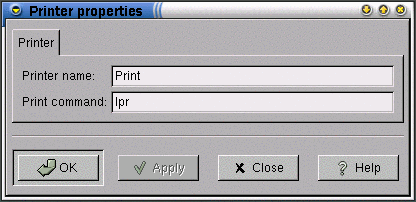Whole document tree
- Table of Contents
- Printer Applet
Printer Applet
Printer applet, shown in , allows you to print files by dragging them onto the applet from the desktop or file manager. To add this applet to a Panel, right-click on the Panel and choose +Panel+ + ->Add to panel+ + ->Applet+ + ->Utility+ + ->Printer Applet+ + + + + + + .
Usage
To print a file from your desktop or file manager, drag the file onto the printer applet.
Right-Click Pop-Up Menu Items
Right-clicking on the applet brings up a menu containing the following items:
-
Properties... This menu item opens the Properties dialog (see ) which allows you to customize the appearance and behavior of this applet.
-
Help displays this document.
-
About shows basic information about the Printer Applet, including the applet's version and the author's name.
Properties
You can configure printer applet by right-clicking on the applet and choosing the Properties... menu item. This will open the Properties dialog, shown in .
To change the label displayed at the bottom of the printer applet, ("Print" in ) type a new name in the Printer name field. This setting is useful if you have more than one printer available for use and wish to add a printer applet to the Panel for each printer. The Printer name does not determine which printer your file will be printed to, it exists as an easy means to to distinguish between printers should you have more than one printer applet installed on your Panel.
To change the command the printer applet uses to print your files, you may enter a new command in the Print command field. By default, the printer applet uses the command lpr, which is common to many systems. Your system may use a different command. If you're unsure, check your system's documentation.
 | Note for advanced users |
|---|---|
|
If you have more than one printer, you may designate which printer to send files to by changing the Print command setting. For instance, if your system uses the command lpr to print files and you need to print your file on the printer named "ljet5", you would change the Print command setting to lpr -Pljet5. |
After you have made all the changes you want, click on OK to apply the changes and close the Properties dialog. To cancel the changes and return to previous values, click the Close button.
Known Bugs and Limitations
There are no known bugs in the printer applet.
Authors
Printer Applet was written by Miguel de Icaza (<miguel@kernel.org>) and Federico Mena (<quartic@gimp.org>). Please send all comments, suggestions, and bug reports to the GNOME bug tracking database. (Instructions for submitting bug reports can be found on-line. You also can use Bug Report Tool (bug-buddy), available in the Utilities submenu of Main Menu, for submitting bug reports.
This manual was written by Michael Hall (<mphall@cstone.net>). Please send all comments and suggestions regarding this manual to the GNOME Documentation Project by sending an email to <docs@gnome.org>. You can also submit comments online by using the GNOME Documentation Status Table.
License
This program is free software; you can redistribute it and/or modify it under the terms of the GNU General Public License as published by the Free Software Foundation; either version 2 of the License, or (at your option) any later version.
This program is distributed in the hope that it will be useful, but WITHOUT ANY WARRANTY; without even the implied warranty of MERCHANTABILITY or FITNESS FOR A PARTICULAR PURPOSE. See the GNU General Public License for more details.
A copy of the GNU General Public License is included as an appendix to the GNOME Users Guide. You may also obtain a copy of the GNU General Public License from the Free Software Foundation by visiting their Web site or by writing to
Free Software Foundation, Inc.
59 Temple Place - Suite 330
Boston, MA 02111-1307
USA