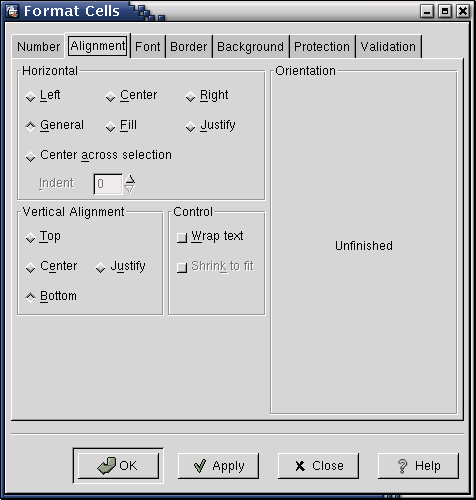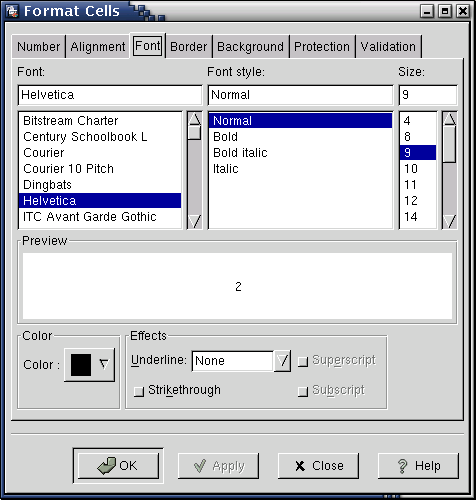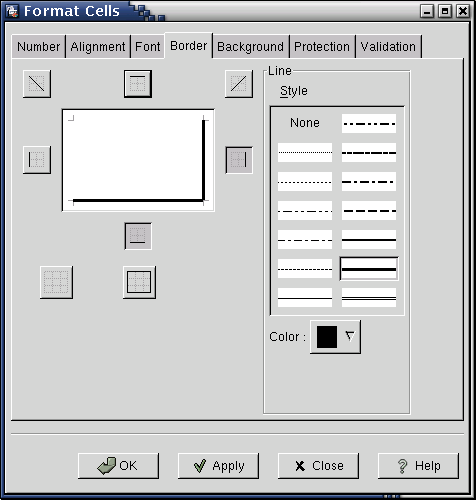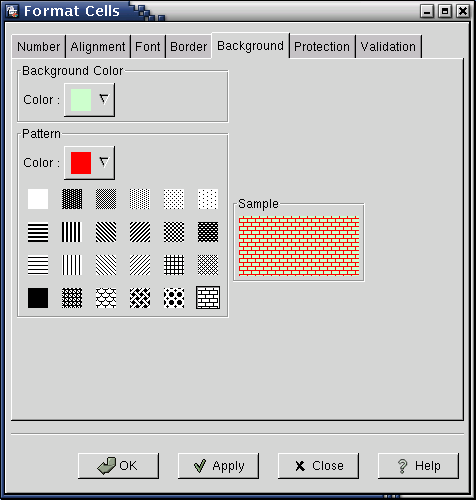Whole document tree
9.3. Alignment, Font, Border, and Background Tabs
9.3.1. Alignment Tab
This tab allows you to set horizontal and vertical alignment and justification options.
Horizontal justification options.
- General
The standard default justification. Use right justification for numbers and formulas, and left justification for text strings.
- Left
Left justify all cell contents.
- Center
Center all cell contents.
- Right
Right justify all cell contents.
- Fill
Fill the cell with the contents. This will repeat the cell's contents as necessary to fill the width of the cell.
- Justify
For text, wrap long lines of text and left justify. For other formats, same as Left.
- Center across selection
Centers the cell's contents so the middle of each line is aligned with the middle of other lines. This only works with multiple cells.
Left and Right justification options also allow you to specify indent from left (respectively, right) side of the cell. Indent is measured in multiples of the current font size: for font size 10, indent 4 means 40 pts.
Vertical Justification Options
- Top
Align the top of the cells contents with the top of the cell.
- Center
Center the cells contents vertically. Equally space between the top and bottom.
- Bottom
Align the contents of the cell with the bottom of the cell.
- Justify
For text, wrap long lines and spread lines of text evenly to fill the cell. For other formats (or if the text contains no long lines), same as Bottom justification.
9.3.2. Font Tab
This tab allows you to change the font used for cells content.
To change cells font, select font family (such as Times, Helvetica, etc), style (Normal, Bold, ...) and size in points. You can also select font color and special effects such as underlining or strikethrough.Gnumeric allows you to use any of the fonts known to GNOME printing system, gnome-print. The same fonts are used for screen display and for printing, assuring that the printed document will look identical to the one you see on screen. Advanced users can refer to documentation for gnome-print package to find out more about adding fonts and font management in GNOME.
 | TIP |
|---|---|
A quicker way to change the selected cells' font is to use Format Toolbar. |
9.3.3. Border Tab
This tab allows you to choose the border for the selected cells. You can select one of many border styles (none, single line, double line,...) and colors. You can also have different borders on different sides of the cell.
To choose a border for a cell or a selection, select border style and color in the right side of the tab and click on the buttons corresponding to the sides of the cells in the left side of the tab. In addition to the buttons for left, right, top, and bottom sides, you also have buttons for drawing diagonal and reverse diagonal of the cell. (Strictly speaking, these can not be called borders, but it is natural to put them in this tab.) The lowest row of buttons contains buttons None and Outline. Clicking on None removes all borders from the cell; clicking on Outline puts border on all sides of the cell or selection.Please note that for a selection of cells, the buttons will put borders on one of the sides of selection, not of individual cells. For example, clicking on Bottom button will put the border along the bottom of the selection, so only the cells in the bottom row will be affected. In addition for selections you have three more buttons in the bottom row: Inside vertical, Inside, and Inside horizontal. Inside vertical puts borders on all inside vertical borders in the selection; Inside horizontal puts borders on all inside horizontal borders in the selection, and Inside puts borders on all inside borders in the selection, both vertical and horizontal.
To remove an existing border from one of the sides of a cell or selection, click on the corresponding button again.
9.3.4. Background Tab
This tab allows you to change the background of selected cells. You can choose solid color or patterned background. A preview of the selected background will be shown in the right part of the tab.
To select a solid color background, select the color from Background Color drop-down box. You can use of the standard colors or define your own color by clicking on Custom Color button.
To select a patterned background, choose the background color in Background Color section. After this, choose the pattern color and type in Pattern section. Please note that the pattern type buttons use black pattern on white background, regardless of the colors you have chosen.
To remove pattern, choose Solid pattern type (top left button, looking like a white square).