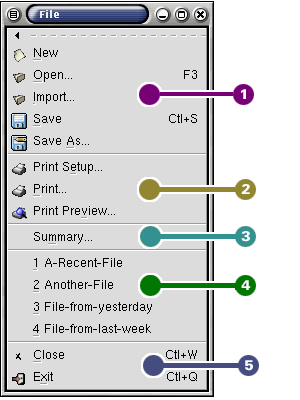Whole document tree
3.2. The File Menu
The File menu is the most important menu in Gnumeric because it gives the user the ability to interact with the computer operating system. This menu allows the user to create files containing all the work they have done. It also enables users to print the results of their work. Finally, the File menu is the best way to close Gnumeric.
The menu choices are grouped into the following groups:
 File operations.
File operations.
These menu items perform operations on files. Each item is presented below. File operations are critical and are therefore discussed in their own section latter in this manual in Chapter 10.
New --- Create a new workbook. This opens a new workbook in a new window. By default the workbook will be named "Book1" or another number if there is already a worksheet with that name open. Note that the opened file has not yet been saved.
Open... --- The Open menu item opens the file chooser dialog to allow the user to pick an existing workbook for Gnumeric to open. Only two file types can be opened with this option. The Open menu item can open Gnumeric's default XML based file format which uses the extension ".gnumeric" and can open Microsoft Excel's file format which uses the ".xls" extension. The Open menu item creates a new window containing the selected file. A more extensive dicsussion is presented in Section 10.2.1.
Import... --- The Import... menu item opens a file chooser dialog similar to the one opened by the Open menu item. The Import... dialog has a file type selector in which the user can pick supported file formats. For more information on file import, including the extensive druid to assist users importing text files, such as tab delimited files or comma separated value files, see Section 10.2.2.
Save --- The Save menu item saves the current worksheet. If the file has been named and saved before, this will silently save the file to the current filename. If it has not been saved before, this will act as if the Save As... menu item had been called and prompt the user for a filename.
Save As... --- The Save As... menu item allows users to save a file which has not yet been named to a named file. This is always used when a user saves a file which Gnumeric has named by default. This menu item can also be used to save a newly created file or to save an existing file to a new and different name. For an explanation of the file formats which gnumeric supports see Section 10.1.
 Printing operations.
Printing operations.
These menu items enable Gnumeric to print. Each item is presented below and printing issues are discussed fully in Chapter 11.
Print Setup... --- The Print Setup... menu item call the Print Setup dialog. This dialog allows the user to set various printing options such as paper type, margin sizes and running header and footer formats. This dialog is explained in detail in Section 11.2.
Print... --- The Print... menu item allows a user to print one or all of the worksheets in a workbook. Gnumeric can send files directly to a printer or can print to postscript or portable document format files. The Print dialog is explained further in Section 11.1.
Print Preview... --- The Print Preview... menu item calls a dialog which presents the current workbook as it would be printed with the current Print Setup settings. The dialog also permits the user to print. This dialog is explained in Section 11.3.
 The document summary.
The document summary.
This menu item opens a dialog with fields to edit the document summary information of the file currently open in that window. Summary information describes the sheet, for instance, with the author name and a comment.
 Recently used files.
Recently used files.
These menu entries are shortcuts to re-open recently used files. The list will change dynamically as new workbooks are opened and created. Clicking on a file name listed here is the same as using the Open menu entry and finding the file in the Find File dialog. Note that if the file has been moved since Gnumeric last saved it, Gnumeric will not find the file.
-
 The Close and Quit operations.
The Close and Quit operations.
These menu items either close the current worksheet, Close, or close all open worksheets, Quit. Gnumeric will prompt the user with a Save Workbook.. dialog for any workbooks that have been changed since the last time they were opened or saved.
Close --- The Close menu item allows the user to close the current workbook. If this is the only workbook which this instance of Gnumeric has open, the close operation will also quit Gnumeric. If other workbooks are open, this workbook will close without affecting the others. If the workbook has unsaved changes, Gnumeric will ask the user if he wants to save the file.
Exit --- The Exit menu item will close all the workbooks currently being used by Gnumeric and quit the program. Gnumeric will prompt the user asking if he wants to save any workbooks which has changes which have not been saved.