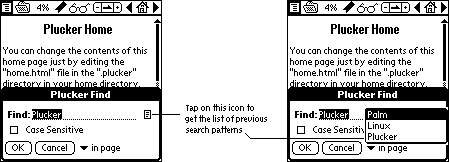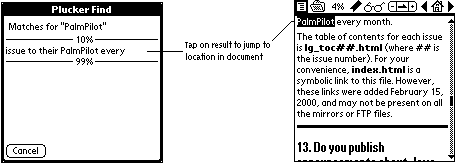Whole document tree
Next: 3.4 Document Library Up: 3. Viewer Previous: 3.2.3 Autoscroll Options Contents Index
3.3 Find Function
The viewer uses its own find function to search through the
records in a document. Tap on the left lens in the toolbar,
choose Go|Find... or use the Graffiti shortcut /F
to start a new search.
The last search pattern will be shown in the find field and
by using the search history you can recall any of the last
10 search patterns.
It is possible to make a case-insensitive or case-sensitive search
and also to choose between only searching in the current record
or in all records in the document.
When searching in the current record the viewer will jump to the
location of a match and highlight it. If the search is for all
records in the document a result page will be shown with matches.
If you tap on one of the matches in the list the viewer will open
that record and just as when you search in the current record
it will jump to the location of the match and highlight it.
The right lens (and Go|Find Again... or Graffiti shortcut /A) will search for the next occurrence of a found word or phrase with a single tap.
Next: 3.4 Document Library Up: 3. Viewer Previous: 3.2.3 Autoscroll Options Contents Index The Plucker Team