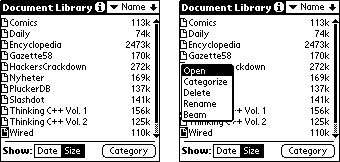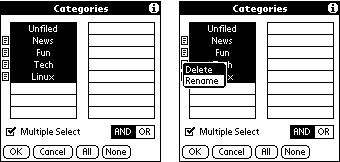Whole document tree
Next: 3.5 Bookmarks Up: 3. Viewer Previous: 3.3 Find Function Contents Index
3.4 Document Library
To store all data in only one PalmOS database wouldn't be very
flexible, so the viewer has support for multiple documents. By
using the viewer's Document Library you can switch between all
the documents you have loaded on your device. To the right of
each document are the creation date and the size (can be turned
off using the buttons at the bottom). If there are more documents
than can fit in the list a scrollbar will appear.
When you tap on the document icon in front of each document a pop-up list will appear providing you with different operations for the selected document:
- Open document
- Categorize document
- Delete document
- Rename document
- Beam document
Also, a tap on a document in the list will open it right away.
If the document is in flash (or read-only for some other reason)
it is not possible to delete or rename it. The viewer will show
an alert if you still try to perform such an action on the document.
The documents can be compressed either using the DOC method or
ZLib. Support for the DOC method is included by default in the
viewer so documents compressed with that method can always be
viewed. ZLib compressed documents requires the ZLib shared
library and if this library is not installed the viewer will
alert the user about this. Palm OS 2.x devices can only handle
DOC compressed documents.
Each document can be in one or several categories and it is possible
to filter the list of documents by selecting what categories that
should be shown.
In the category screen you can add, remove and rename categories. Tap on the pushbutton with the category name to toggle between hiding and showing the category. Check the box MULTIPLE SELECT to allow more than one category to be displayed at a time. To add a new category, tap on an empty pushbutton. The document icon next to each category provides you with the options to delete and rename a category. If you delete a category name, the documents filed under that name will become unfiled documents. To merge documents in different categories, rename one category to the other category name.
Next: 3.5 Bookmarks Up: 3. Viewer Previous: 3.3 Find Function Contents Index The Plucker Team