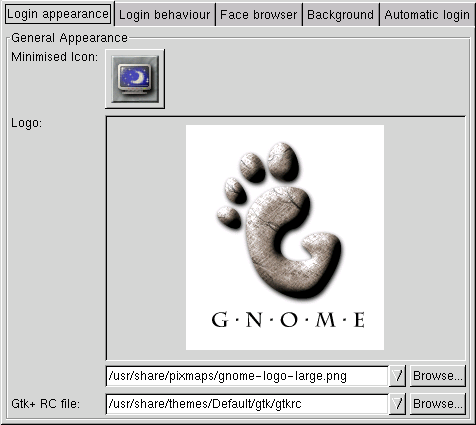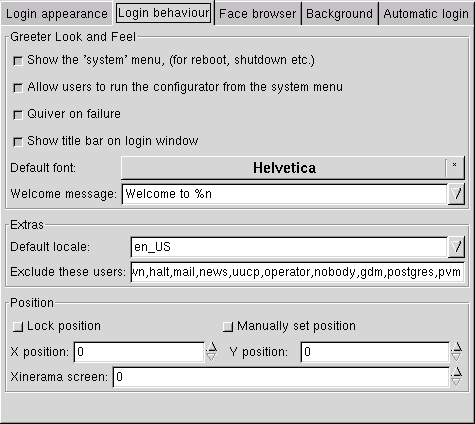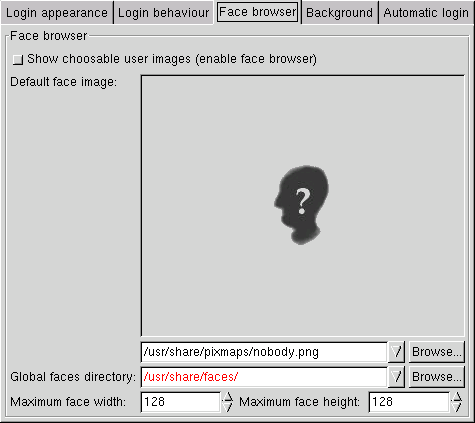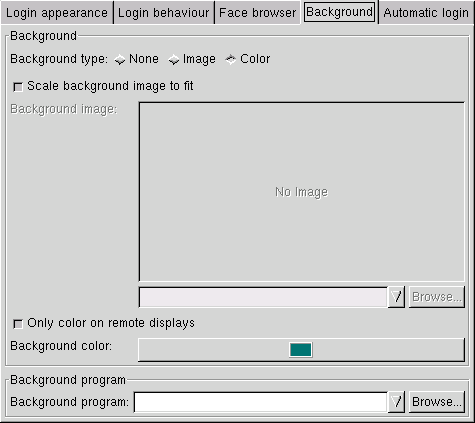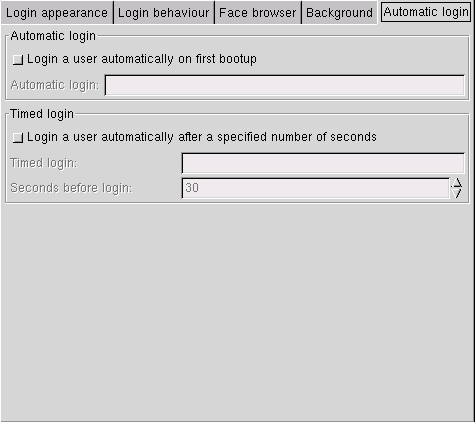Whole document tree
| Gdmconfig Manual | ||
|---|---|---|
| <<< Previous | Next >>> | |
The Basic Options
Below are the options for the Login appearance, Login behaviour ,Face browser, and Automatic login tabs.
Login appearance
- Minimised Icon:
Change the icon that represents the login screen when minimized.
- Logo
Change the image that is displayed in the login window
- Gtk+ RC file
Specify the location of .gtkrc
Login behaviour
- Quiver on failure
If login fails, make the login window shake.
- Exclude these users
Do not show the users in the user menu, on the login box.
- Default font:
The font to display and default to.
- Welcome message
The text message to display in the login screen.

Display machine name To have GDM display your machine name you can type %n in the Welcome message field, and it will always be replaced with whatever your machine's name is.
- Background Program
This allows you to run a given script, or application in the background whilst the login prompt is displayed.
- Default locale
The locale that should be set as default in the GDM
- Lock position
Lock the login box, such that it cannot be moved within the login screen.
- Manually set position
Allow for the login box to be moved manually within the login screen
- X position
The x coordinate for the login box placement
- Y position
The y coordinate for the login box placement
- Xinerama screen
This option allows one to specify on which monitor, in a multi-monitor setup, the GDM login screen will be displayed.
Face browser
- Show choosable user images
Customization of user images in the face browser
- Default face image
Change the image used for default users in the face browser
- Global faces directory
The directory where the face images reside
- Maximum face width
The maximum width any given face image may be
- Maximum face height
The maximum height any given face image may be
Background
- Background type
Selection of background type. Options are backgrounds by colour, image, or none at all.
- Scale background image to fit
Allow an image, if selected above, to be scaled to fit alloted space.
- Only color on remote displays
Enable a colour to be displayed only on remote systems
- Background program
Allow a program to be run in the background
Automatic login
- Login a user automatically on first bootup
Enable logging in as the specified user when first starting the system.
- Login a user automatically after a specified number of seconds.
Allow the GDM to automatically login after the specified number of seconds using the specified user name.
- Timed login
The specified user to be used to login automaticaly.
- Seconds before login
The specified number of seconds before the GDM automatically logs in.
| <<< Previous | Home | Next >>> |
| Using Gnome Display Manager Configurator | The Expert Options |