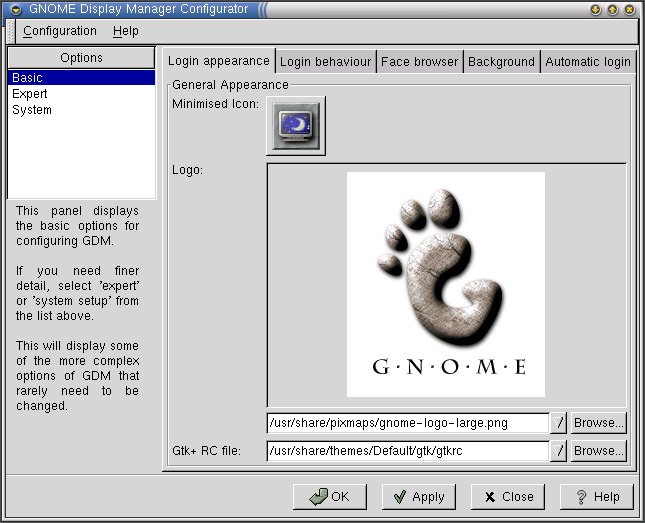Whole document tree
| Gdmconfig Manual | ||
|---|---|---|
| <<< Previous | Next >>> | |
Using Gnome Display Manager Configurator
GDM Configurator can be used to change the login apperance, and behaviour as well as security and environment options of the GDM to varying degrees of detail. This section describes basic usage of GDM Configurator.
Basic usage
Starting GDM Configure opens the Main window, shown in Figure 1. This window contains all options relating to the GDM's configuration.
Toolbar
Toolbar Menus
Configuration
- Revert settings
Reset current changes to initial settings
- Apply
Apply current changes
Help
- GDM Configurator users guide
How to get this document from within GDM Configurator.
- About...
A little bit of kudos for all of the very hard working guys/gals who made it all possible
Options
The Options box in the upper left hand corner controls the level of detail and customization offered on the tabs to its right. Below the Options box is a brief description of the level chosen, and what can be done in that level. The levels are explained below.
- Basic
This exposes the Login appearance, Login behaviour, and Face browser tabs to the right of the Options box.
- Expert
This exposes the Security, XDMCP, and X-server setup tabs to the right of the Options box.
- System
This exposes the Paths, Environment, and Chooser tabs to the right of the Options box.
 | Expert option and security |
|---|---|
Enabling the expert option, allows for changes in GDM's security to be made. Improper configuration may lead to vulnerabilities for attackers. |
 | System option and system health |
|---|---|
Enabling the system option, allows for very specific changes which can impact the operation of your system. This option is only recommended for those who know exactly what they are doing. |
| <<< Previous | Home | Next >>> |
| Gdmconfig Manual | The Basic Options |