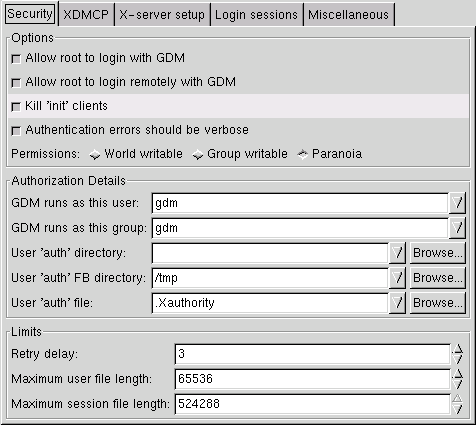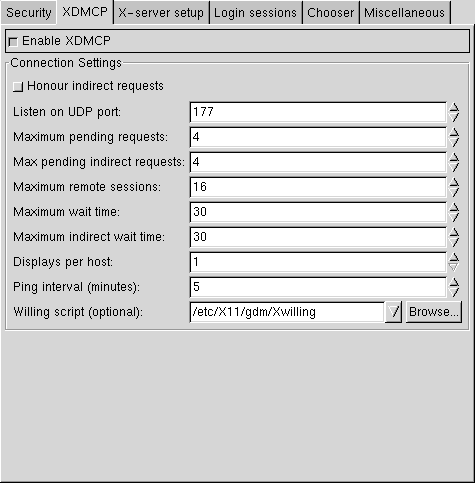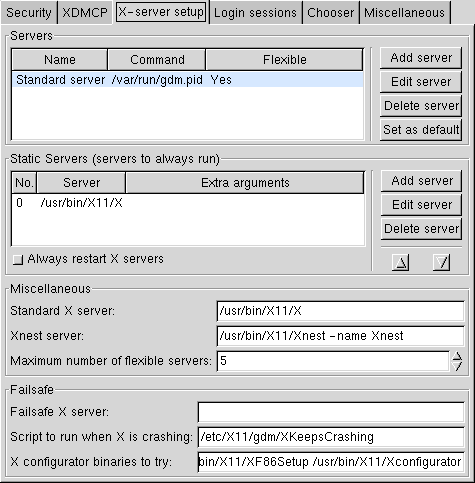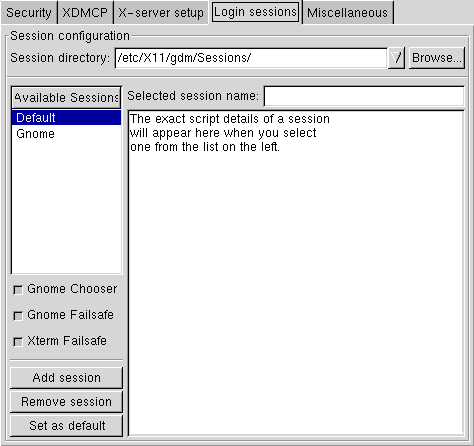Whole document tree
| Gdmconfig Manual | ||
|---|---|---|
| <<< Previous | Next >>> | |
The Expert Options
Below are the options for the Security , XDMCP, X-server setup, Login sessions, and Miscellaneous tabs.
Security
- Allow root to login with GDM
Allow priviledged users, such as root, to login via the GDM.

PAM supported systems On systems that support PAM, this option is ignored, and it becomes the responsiblity of the PAM libraries to determine whether the user will be on the local display or not.
- Kill 'init' clients
Allow the GDM to kill X clients that start from initialization scripts when a user logs in.
- Authentication errors should be verbose
Enable errors in authentication to be displayed to the user(s) in the GDM display.
- Permissions:
Determine the permission levels in relation to writable directories and files of other users. The World writable selection allows the GDM to view world writable files and directories. The Group writable selection allows the GDM to view only group writable files and directories. Finally, the Paranoia selection will only accept files and directories that the user owns.
- GDM runs as this user
Allows the GDM to be run as the specified user.
- GDM runs as this group
Allows the GDM to be run as the specified group.
- User 'auth' directory
Allow the directory which contains the user's .Xauthority file to be specified
- User 'auth' FB directory
In case the gdm fails to update the user's .Xauthority file, a cookie will be created in the specified directory.
- User 'auth' File
Specify the name of the file in which to store a user's cookies.
- Retry delay
Specify the number of seconds the GDM should wait before reactivating the entry field after a failed login attempt.
- Maximum user file length
Allows the maximum size of the largest readable/writable file to be specified. The GDM will refuse to read or write to a file bigger than the given value. The value is specified in bytes.
XDMCP
- Enable XDMCP
Allow a remote X-terminal to request a session from the current host. Enabling this option makes visible the connection settings.(X Display Manager Control Protocol)
- Honour indirect requests
Enable choosing for X-terminals which don't supply their own display browser.
- Listen on UDP port
Listen to UDP(user datagram protocol) requests on the specified port.
- Maximum pending requests
Restrict the GDM to a fixed size queue of the specified pending connections.

Denial of Service Attacks This option has been included to avoid DOS(Denial of Service Attacks). This parameter only limits the number of allowed displays initiating a connection at any one given time, and does not limit the number of total remote displays which can be managed.
- Max pending indirect requests
Allow only the specified number of displays with the host chooser at any one given time.
- Maximum remote sessions
Allow only the specified number of remote displays to be able to use the host.
- Maximum wait time
Wait for the specified amount of time in seconds before the requesting display is removed from the pending queue.
- Maximum indirect wait time
Wait for the specified amount of time, in seconds, between when a display requests a chooser and the completion of the protocol negotiation before removing display from the pending list.
- Displays per host
Specifies the number of displays that can run on any one host to be set.
- Ping interval
Specifies the interval, in minutes, that the gdm waits between issuing pings to make sure the display is still alive.
Allows the specification of a script to run to set the willing headers sent by the manager.
X-server setup
- Servers
Displays a list of server definitions. From the buttons on the right, one can create aliases for a specific server setup. Enabling a server as Flexible, indicates that the server can be started on demand.
- Static Servers
Allows the selection of servers which run always run. By picking one of the server definitions via the buttons on the right, one can setup the desired static server(s).
- Always restart X servers
Enable the X server to restart after every logout.
- Standard X server
Indicates the X server to be used and its respective path.
- Xnest server
Indicates the Xnest server to be used and its respective path.
- Maximum number of flexible servers
Indicates the maximum number of flexible servers, that may be running at any one given time.
- Failsafe X server
Indicates the Failsafe X server to be used and its respective path.
- Script to run when X is crashing
Indicates a script to run in the event on's X session keeps crashing.
- X configurator binaries to try
Indicates which binaries to use when an X session, or X itself, crashes.
Login sessions
- Session directory
The directory that contains script(s) to be run at the begining of a session
- Available Sessions
List the available sessions in which to choose from. The selected session will appear in the Selected session name field. Under this field, the session script is displayed.
- Gnome Chooser
If a session named Gnome is present, enable the Gnome Chooser session to be displayed.
- Gnome Failsafe
Enable the Gnome Failsafe session to be displayed.
- Xterm Failsafe
Enable the Xterm Failsafe session to be displayed.
- Enable debugging output
Allow debugging information to be displayed
- Add session
Create and add a new session to be made available.
- Remove session
Delete the session selected in the Available Sessions menu.
- Set as default
Enable the selected session in the Available Sessions menu to be the default.

Default session The current default session is indicated by a light blue highlight under the Available Sessions menu.
Miscellaneous
- Enable debugging output
Enable the debugging output to be logged into the syslog file.

Debug output to syslog Though a convieniant method to help track problems, this option, when selected, can fill up a system's log files rather quickly. This is not recommended for normal use
| <<< Previous | Home | Next >>> |
| The Basic Options | The System Options |