Whole document tree
| GNOME 1.4 User's Guide | ||
|---|---|---|
| <<< Previous | The GNOME Panel | Next >>> |
Drawers
The simplest way to think about a drawer is that it is a container to store things. Typically one may use a drawer to hold multiple launchers which are related to each other in some way, such as the various applications in GNOME Office. The drawers in the GNOME Panel take this one step further by making a drawer an actual extension of the Panel itself. Thus, a drawer is a collapsible branch of an existing Panel. It can contain anything that a Panel can, including launchers, applets, and other drawers.
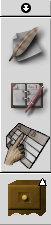
Figure 10. An open Drawer
Once you have placed a drawer on a Panel, you may click on it to "open" the drawer, revealing its contents. You may then add items to the drawer in the same way you would add items to a Panel, right clicking on the end of the drawer with the arrow to open the Global Menu. You can close the drawer by clicking on its icon again or by clicking on the arrow at its end.
You can configure a drawer's properties by right clicking on the drawer's icon and selecting Properties.... This brings up the Drawer Properties dialog. Here you can select the icon used for the drawer by clicking on the icon. A tooltip may be entered by typing in the Tooltip/Name entry. This tooltip will be displayed whenever the mouse is moved over the drawer to remind you what is inside. One may also select whether the hide button and arrow are displayed at the end of the drawer.
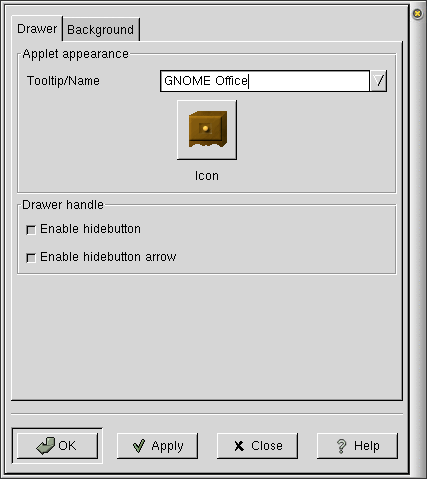
Figure 11. Drawer Properties Dialog
You may also control the background color or image of the drawer. Just right click on the drawer and select Properties... to open the Drawer Properties dialog. Then select the Background tab to bring up the Panel Background Dialog (see the section called Background Tab).
| <<< Previous | Home | Next >>> |
| Applets | Up | Special Panel Objects |
