Whole document tree
| GNOME 1.4 User's Guide | ||
|---|---|---|
| <<< Previous | The GNOME Control Center | Next >>> |
Multimedia
The Multimedia capplet provides control over sound and other Gnome multimedia functions.
Sound
The Sound capplet allows you to set the system sounds for your Gnome session. It contains two tabs, General and Sound Events.
General Tab - At this point you have two options to choose from in the General tab, enabling sound for Gnome and for events. If you select Enable sound server startup you will make sure that Gnome's sound engine (ESD) will be launched when you start Gnome. ESD is used by all Gnome applications that produce sound, so if you want to hear any sound from Gnome applications you should enable this option.
 | NOTE |
|---|---|
Some non-Gnome applications do not work well with ESD. So if you do not hear any sounds from your favorite xgalaga game or get error messages like Device /dev/dsp busy, you should temporarily suspend ESD. You can do this using Sound Monitor applet. |
Sound for events will enable sounds accompanying various "events", such as closing a window or an error message. You can select sounds associted with various events in the Sound Events tab when those events occur. With these two items enabled, Gnome will remember your sound settings whenever you log in or out.
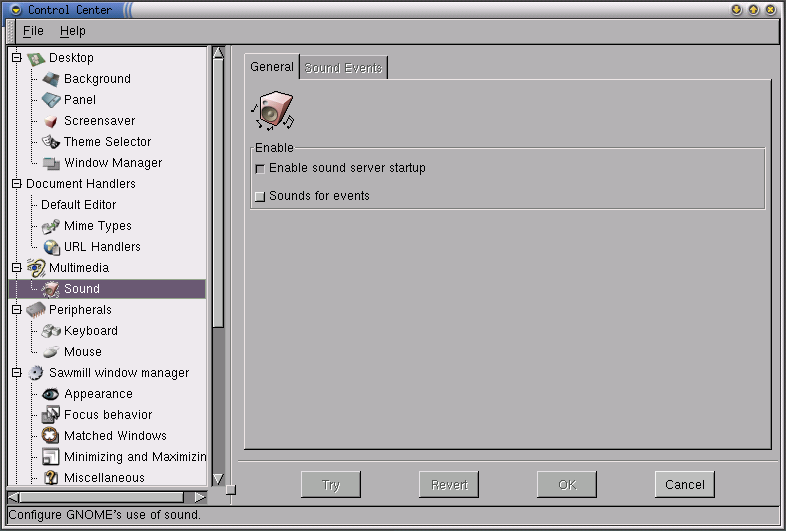
Figure 9. The Gnome Sound Capplet
Sound Events Tab - This tab allows you to control the sounds made by various programs and events in Gnome.
To change the sound associated with a Gnome event, select the event from the hierarchical list on the left and press the Browse button to find a sound file on your system (file must be in wav format). Press the Play button to test the sound.
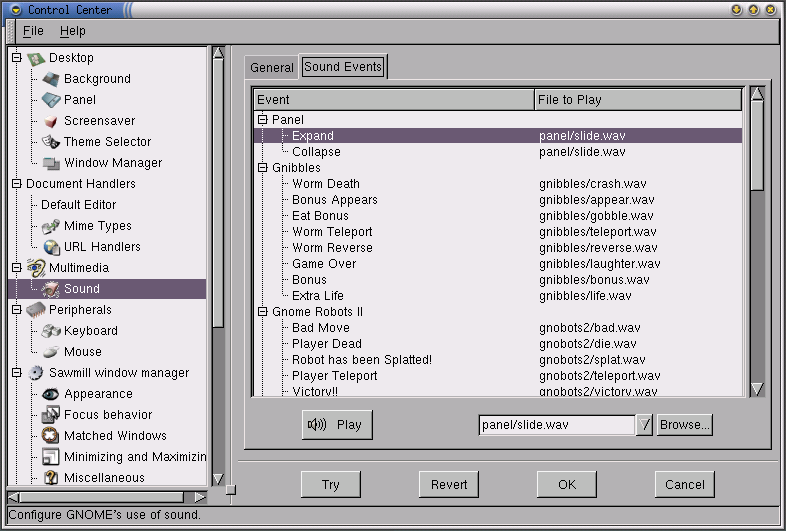
Figure 10. The Gnome Sound Capplet
| <<< Previous | Home | Next >>> |
| Launch feedback | Up | Peripherals |
