Whole document tree
| GNOME 1.4 User's Guide | ||
|---|---|---|
| <<< Previous | The GNOME Control Center | Next >>> |
Peripherals
The capplets in this section of the Control Center will help you configure devices such as keyboard and mouse. You may also have other peripheral devices that have capplets provided for the Gnome Control Center. Please refer to the documentation provided by any other peripheral capplet you might have.
The Keyboard Properties Capplet
There are currently three settings for the keyboard in this capplet. You may change the properties of Auto-repeat, the Keyboard Click, and the Keyboard Bell.
Auto-repeat enables you to hold a key down and have it repeat the character at the rate and delay you set in this capplet.
Keyboard Click enables a small click sound to play at each key press. If enabled you may change the volume to your preference.
The Keyboard Bell section allows you to change the bell sound that is produced by your CPU speaker when a keyboard error or message is sent.
Volume changes the actual volume of the bell.
The pitch slider will change the pitch of the note that is played. By default it is set to 440Hz, or the A above middle C.
Duration changes the length of time the tone is played.
The Test button will allow you to hear the current settings of your keyboard bell.
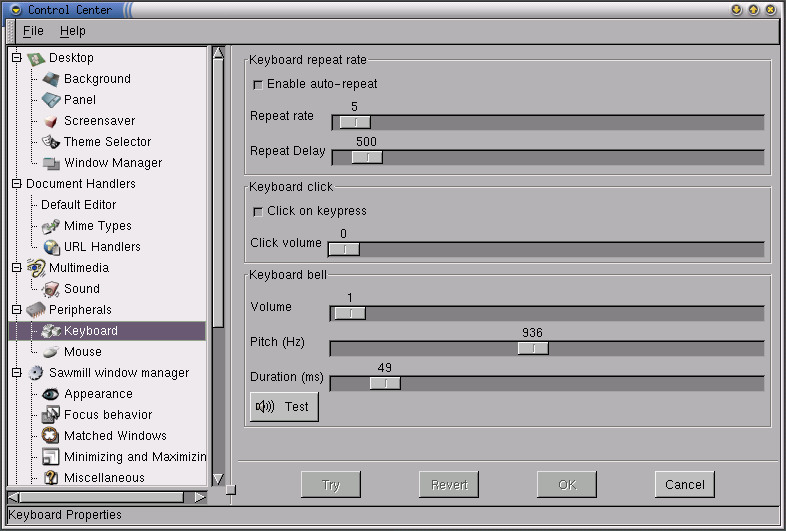
Figure 11. The Keyboard Properties Capplet
The Mouse Properties Capplet
The Mouse Properties capplet allows you to change between left and right handed mouse buttons and to define the Accelerations and Threshold properties.
The Accelerations setting allows you to change the speed the mouse moves across the screen in relation to the movement of the mouse on your mouse pad. The Threshold setting allows you to set the speed at which you have to move your mouse before it starts the acceleration speed you have defined in the Acceleration setting.
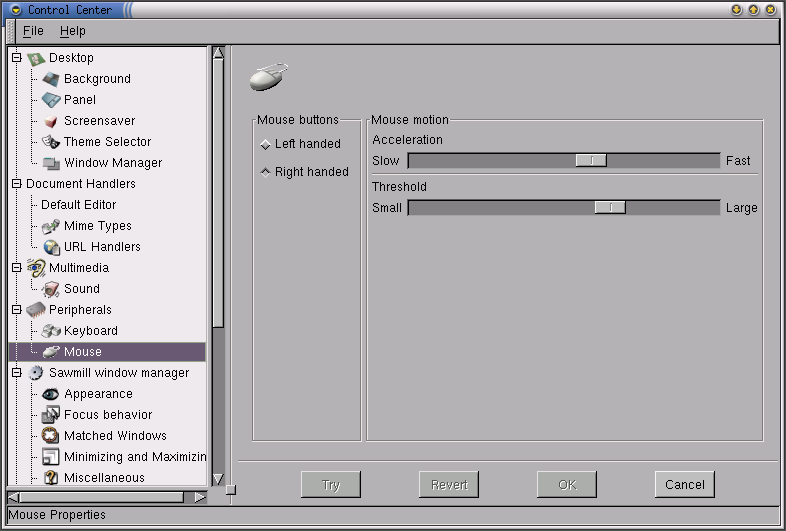
Figure 12. The Mouse Properties Capplet
| <<< Previous | Home | Next >>> |
| Multimedia | Up | Session |
